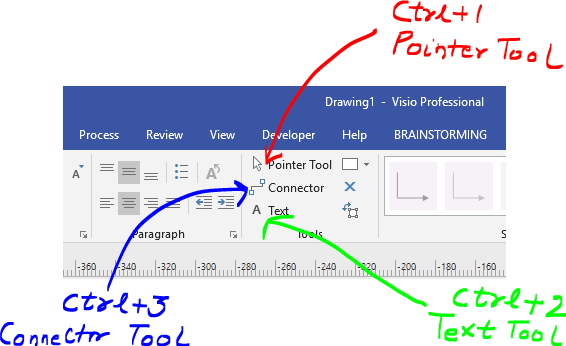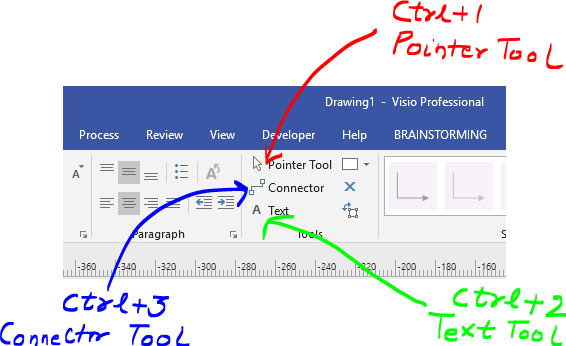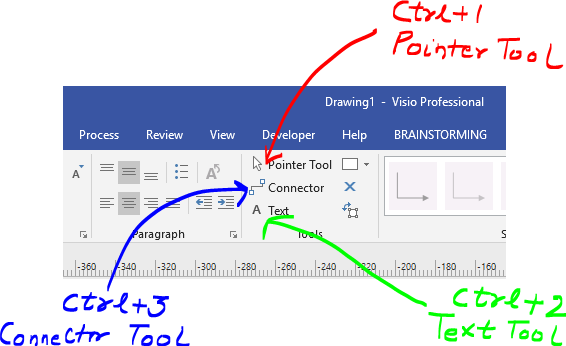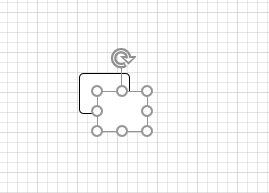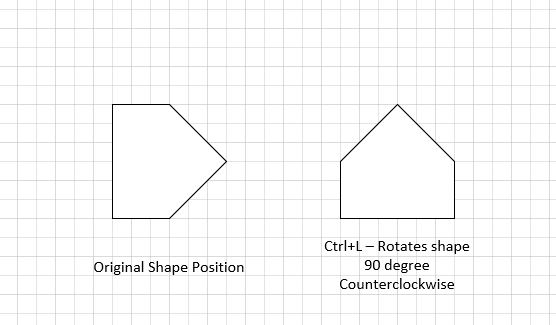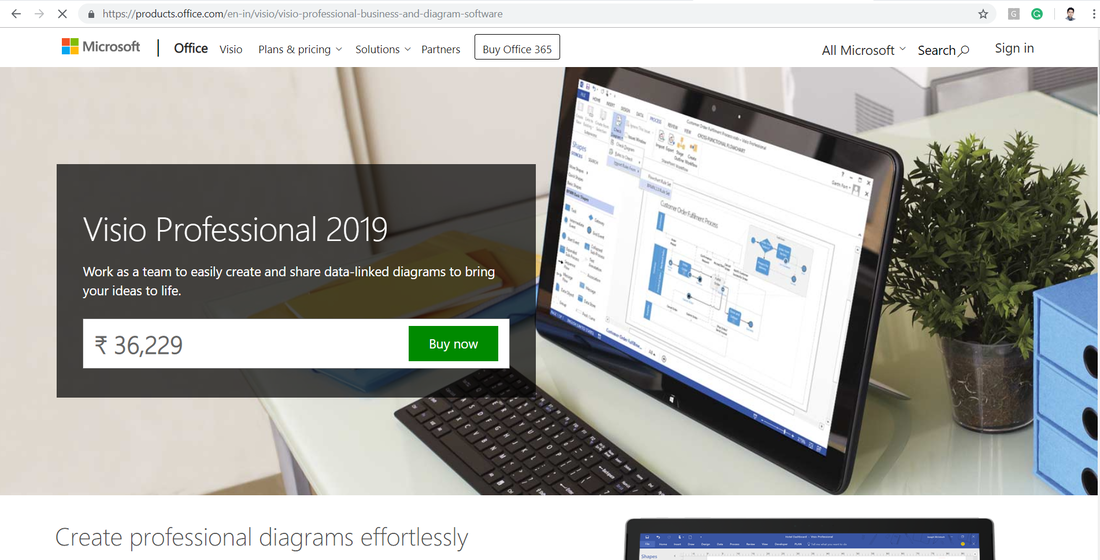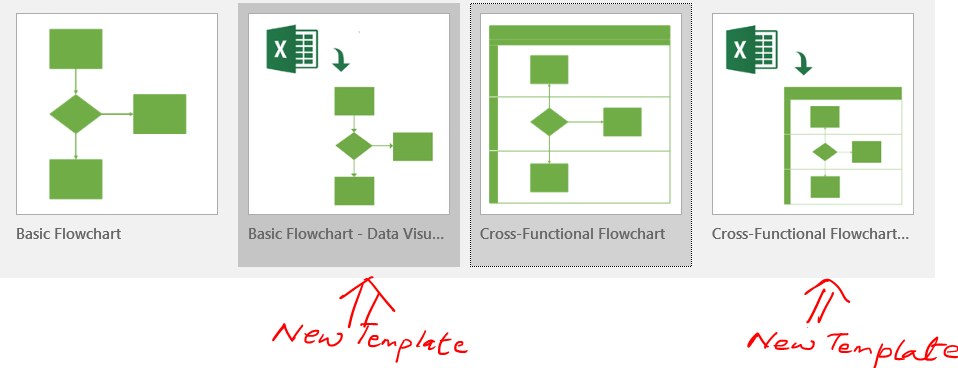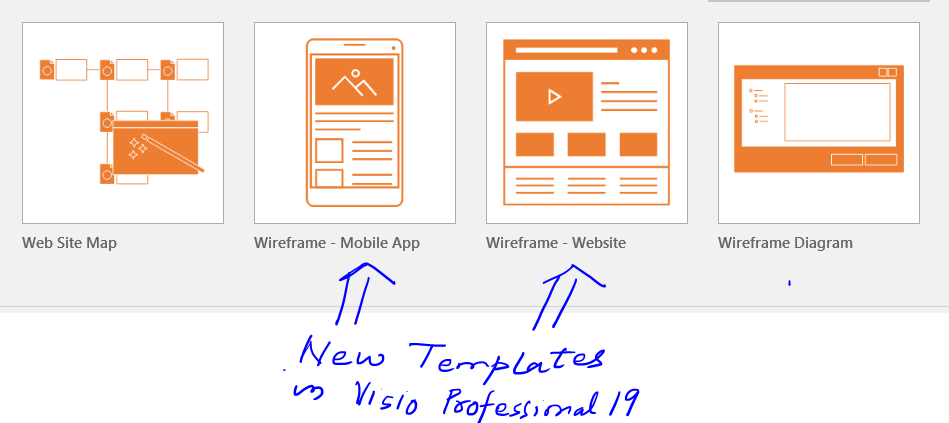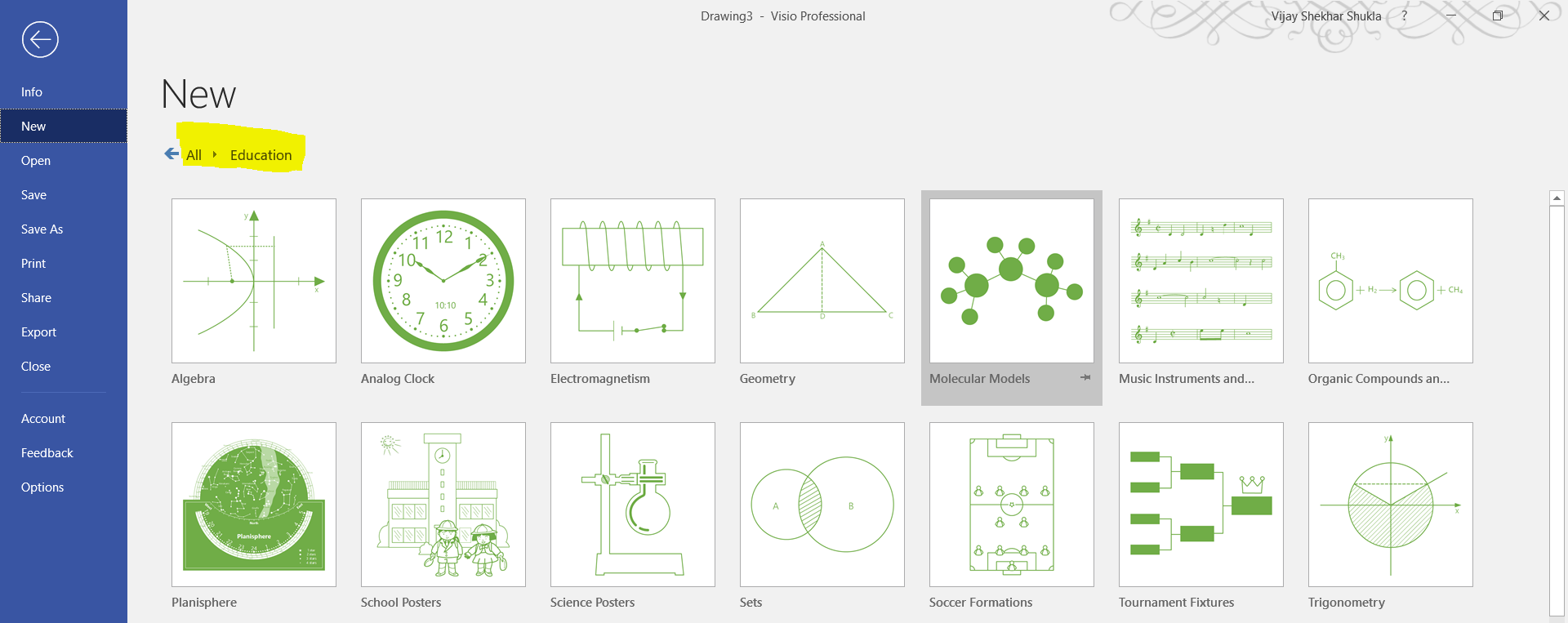Visio is number one general purpose diagramming and modelling software. Like other software from its parent company Microsoft it is easy to use yet
1. Ctrl+1 - Pointer Tool
When you draw a diagram in Visio or Visio 2019 or Visio 19 you need to toggle between, Pointer Tool, Connector Tool and Text Tool. Pointer tool is shown below. With the help of Pointer tool in Visio you can select a shape on a Visio diagram with a single click. The shortcut to revert to Pointer tool is Ctrl+1.
You can access the Pointer tool in the Home Tab or Home Ribbon of Visio under the Tools Group as shown below in the image
You can access the Pointer tool in the Home Tab or Home Ribbon of Visio under the Tools Group as shown below in the image
2. Ctrl+2 - Text Tool
Text tool available on the Home Ribbon and Tools Group allows the Visio modeler to write text on the selected shape. Short cut key for Text Tool is Ctrl +2, same can be accomplished by pressing the F2 key as well
3. Ctrl+3 - Visio Connector Tool
Ctrl+3 is a handy short cut key in Visio which takes you to the connector tool. You know that a visio drawing is a collection of shapes connected through Visio connectors or lines. Hence it is natural that time and again you will need the connector tool to connect shapes with one another. Just when you need a connector tool press Ctrl+3 keys together on Visio and you can connect your Visio diagrams quickly.
Connector tool can also be accessed on the home tab in the tools group on the ribbon, see image below.
Connector tool can also be accessed on the home tab in the tools group on the ribbon, see image below.
4. Ctrl+D -Duplicate Visio Shapes
To duplicate a selected Visio shape , you need to select the Visio shape and then press Ctrl+D. In the below image the not selected shape (as shown in the image) was selected and then Ctrl+D was pressed. Immediately a new similar (size and other properties are same) pops up on the Visio diagramming area. The shape which is over the first shape and is in selected state is the duplicate Visio shape.
5. Ctrl+L - Rotate Selected Shape 90 degrees to left
If you wish to rotate a Visio shape 90 degrees in counter clock wise faishon. Select the Visio shape and press Ctrl+L. This is same as rotating shape 90 degrees to the Left