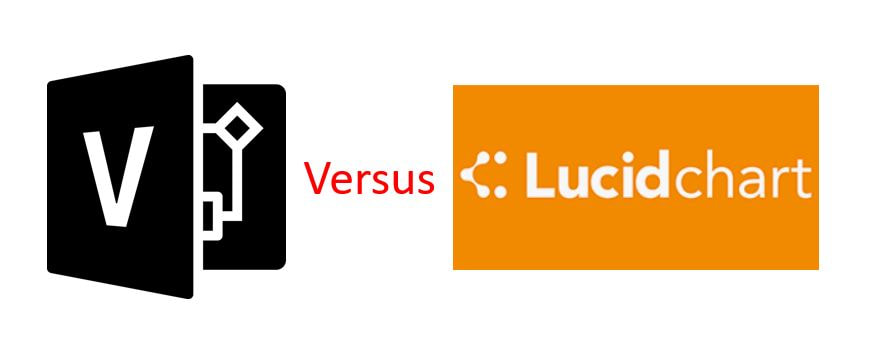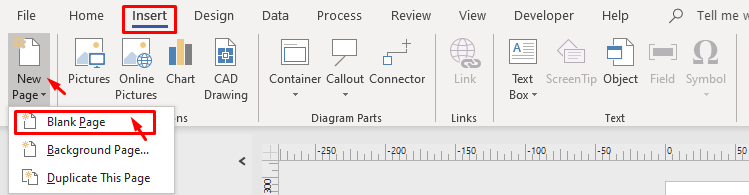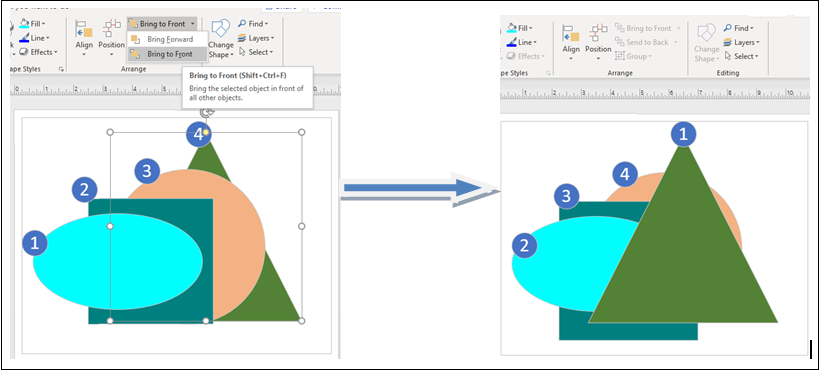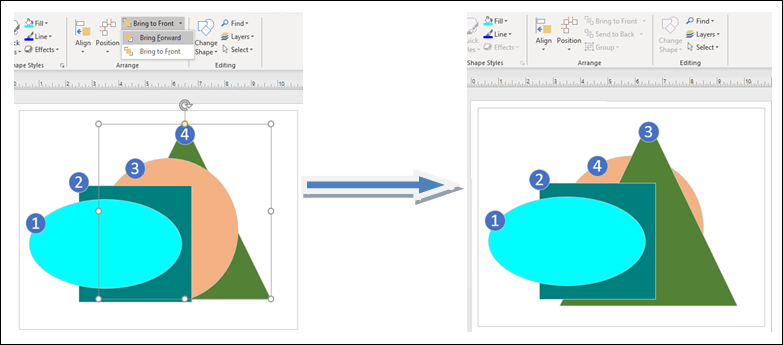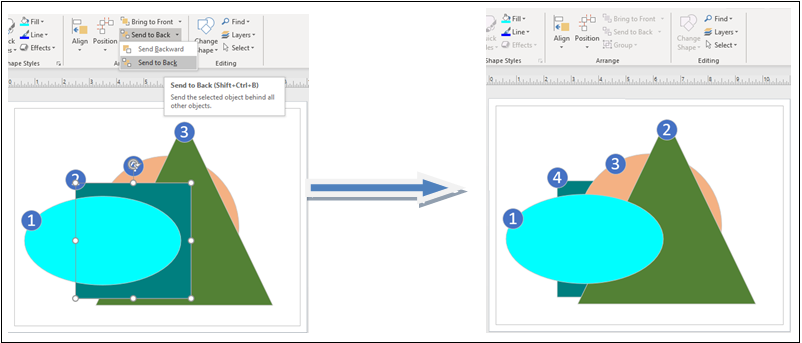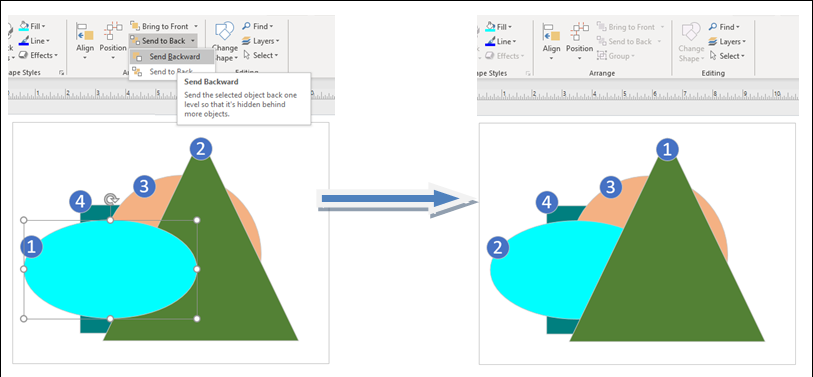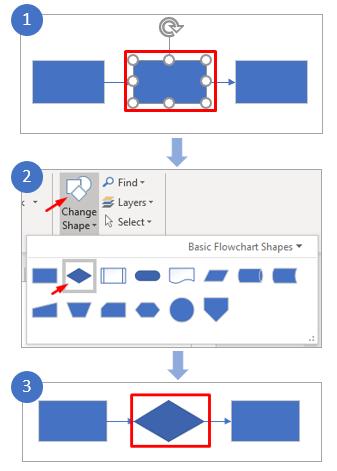What is Business Story Telling , why it has become very important for Business Consultants
There are several elements that go into effective storytelling for business consultants:
- Identifying the key message: A business consultant should be able to clearly articulate the main point they want to get across to their audience.
- Structuring the story: A well-structured story has a clear beginning, middle, and end, and it is important for a business consultant to be able to organize their ideas in a logical and coherent manner.
- Using engaging language: A business consultant should use language that is easy to understand and that captures the attention of their audience.
- Using examples and anecdotes: Including examples and anecdotes in a story can help to make it more relatable and engaging for the audience.
- Incorporating visuals: Using visual aids such as slides, charts, and diagrams can help to illustrate key points and make the story more impactful.